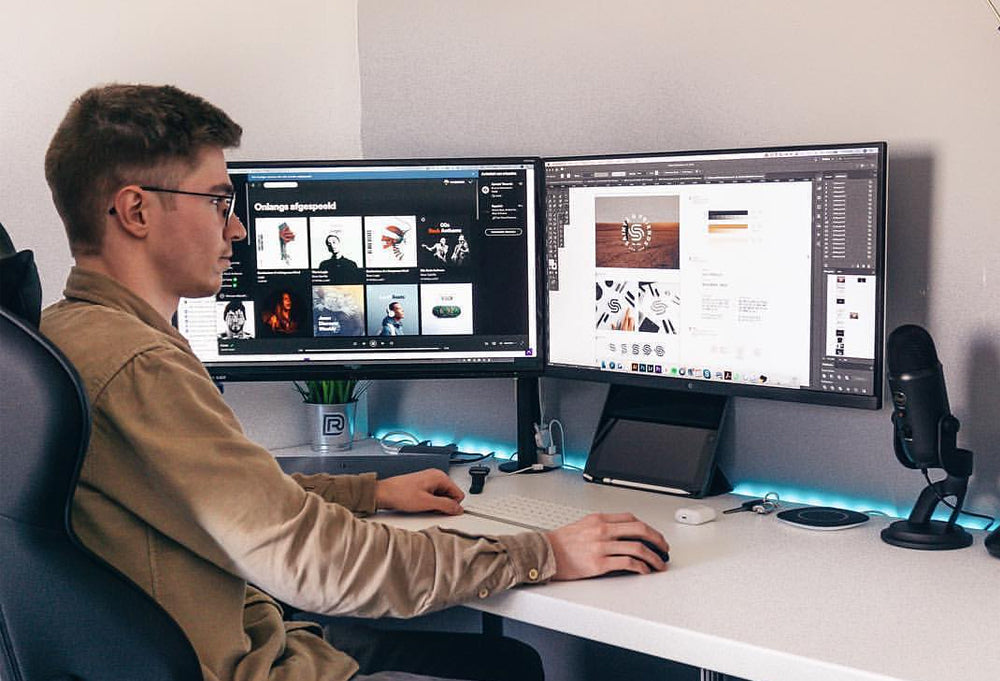
Did You Really Choose the Right Monitor?
Share
In an era where screens dominate our lives, your monitor is more than just a display—it’s your window to work, creativity, and entertainment. Yet, many of us rush into buying one without a second thought, only to realize later that it doesn’t quite fit our needs. Whether you’re squinting at pixelated text, struggling with eye strain, or frustrated by lag during gaming sessions, the culprit might be your monitor. But how do you know if you’ve chosen the right one? Let’s dive into the key factors that define the perfect monitor for you.
1. Resolution: Clarity vs. Compatibility
Resolution determines how sharp your content appears. Common options include Full HD (1920x1080), Quad HD (2560x1440), and 4K Ultra HD (3840x2160). While 4K offers stunning detail, it demands a powerful GPU for gaming or video editing. For everyday tasks like browsing or office work, 1080p might suffice, but designers and media enthusiasts should aim higher.
Remember, resolution isn’t standalone—it’s tied to screen size. A 27-inch 1080p monitor has a lower pixel density (PPI) than a 24-inch one, leading to fuzzier text. Calculate PPI (pixels per inch) to balance size and sharpness.
2. Screen Size: Bigger Isn’t Always Better
A 32-inch monitor might seem luxurious, but if your desk is cramped or your viewing distance short, it could overwhelm your space. Consider:
· Productivity: Larger screens (27–32 inches) allow multitasking with split windows.
· Gaming: 24–27 inches is ideal for immersive gameplay without excessive eye movement.
· Budget: Larger, high-res screens cost more. Balance size with resolution to avoid paying for pixels you won’t notice.
Ultrawide monitors (21:9 or 32:9 aspect ratios) offer cinematic views and enhanced workflow but require desk real estate and compatible software.
3. Panel Technology: IPS, TN, or VA?
The panel type affects color, contrast, and responsiveness:
· IPS (In-Plane Switching): Best for color accuracy and wide viewing angles. Ideal for designers and streamers.
· TN (Twisted Nematic): Faster response times (1ms) and cheaper but poor color reproduction. Suitable for competitive gamers.
· VA (Vertical Alignment): Deep contrasts and vibrant colors, a middle ground between IPS and TN. Great for movies.
Choose based on priority: speed (TN), color (IPS), or contrast (VA).
4. Refresh Rate & Response Time: Gaming Essentials
Gamers, take note:
· Refresh Rate (Hz): Higher rates (144Hz, 240Hz) deliver smoother motion. Essential for fast-paced games like Fortnite or CS.
· Response Time: Measured in milliseconds (ms), lower values (1ms–5ms) reduce ghosting. TN panels excel here.
For non-gamers, 60Hz is sufficient, but creatives might benefit from higher rates when editing high-FPS video.
5. Color Accuracy: Beyond the Naked Eye
Designers, photographers, and video editors need monitors with:
· Wide Color Gamut: Look for sRGB, Adobe RGB, or DCI-P3 coverage.
· Delta-E < 2: Ensures color deviations are imperceptible.
· HDR Support: High Dynamic Range enhances contrast and brightness for vivid visuals.
Check factory calibration reports for professional-grade monitors.
6. Ergonomics: Health Meets Functionality
A monitor that can’t adjust to your posture is a pain—literally. Prioritize:
· Height, Tilt, and Swivel Adjustability: Avoid neck strain.
· VESA Mount Compatibility: For flexible setups.
· Blue Light Filters & Flicker-Free Tech: Reduce eye fatigue during long sessions.
Ergonomic stands might add cost, but your spine will thank you.
7. Connectivity: Ports Matter
Ensure your monitor has ports that match your devices:
· HDMI/DisplayPort: Essential for modern PCs and consoles.
· USB-C: Streamlines power and data for laptops.
· Legacy Ports (VGA, DVI): Only if needed for older hardware.
Future-proof by opting for models with Thunderbolt 4 or HDMI 2.1 for 8K/120Hz potential.
8. Purpose-Driven Choices
Tailor your monitor to your primary use:
· Gaming: High refresh rate, low response time, G-Sync/FreeSync.
· Office Work: 1080p/1440p, IPS panel, eye comfort features.
· Content Creation: 4K, color accuracy, HDR.
· Entertainment: Ultrawide/curved VA panel, HDR.
Hybrid users (e.g., a gamer who edits videos) should prioritize balanced specs.
9. Common Mistakes to Avoid
· Overpaying for Unused Features: Don’t buy a 240Hz monitor if you only browse the web.
· Ignoring Ambient Light: Glossy screens look vibrant but reflect glare; matte is better for bright rooms.
· Skipping Calibration: Even the best monitor needs tuning for accurate colors.
10. Future-Proofing Your Investment
Technology evolves rapidly. Opt for:
· Adaptive Sync (FreeSync/G-Sync): Compatible with next-gen GPUs.
· Higher Resolutions: As 4K becomes standard, ensure your hardware can keep up.
· Modular Designs: Upgradable stands or ports.
So, choosing the right monitor is a blend of understanding your needs and knowing the tech. It’s not just about specs—it’s about how those specs enhance your daily experience. Before your next purchase (or if you’re doubting your current setup), revisit these factors. Your eyes, productivity, and even your gaming K/D ratio might depend on it. Did you really choose the right monitor? If not, it’s never too late to upgrade your view.
Quick Checklist:
· Is My Screen Size Suitable for Me?
· Does My GPU Support My Desired Resolution/Refresh Rate?
· Am I Achieving the Immersion or Productivity I Want?
· Is Your Monitor Compatible With Your Other Devices?
