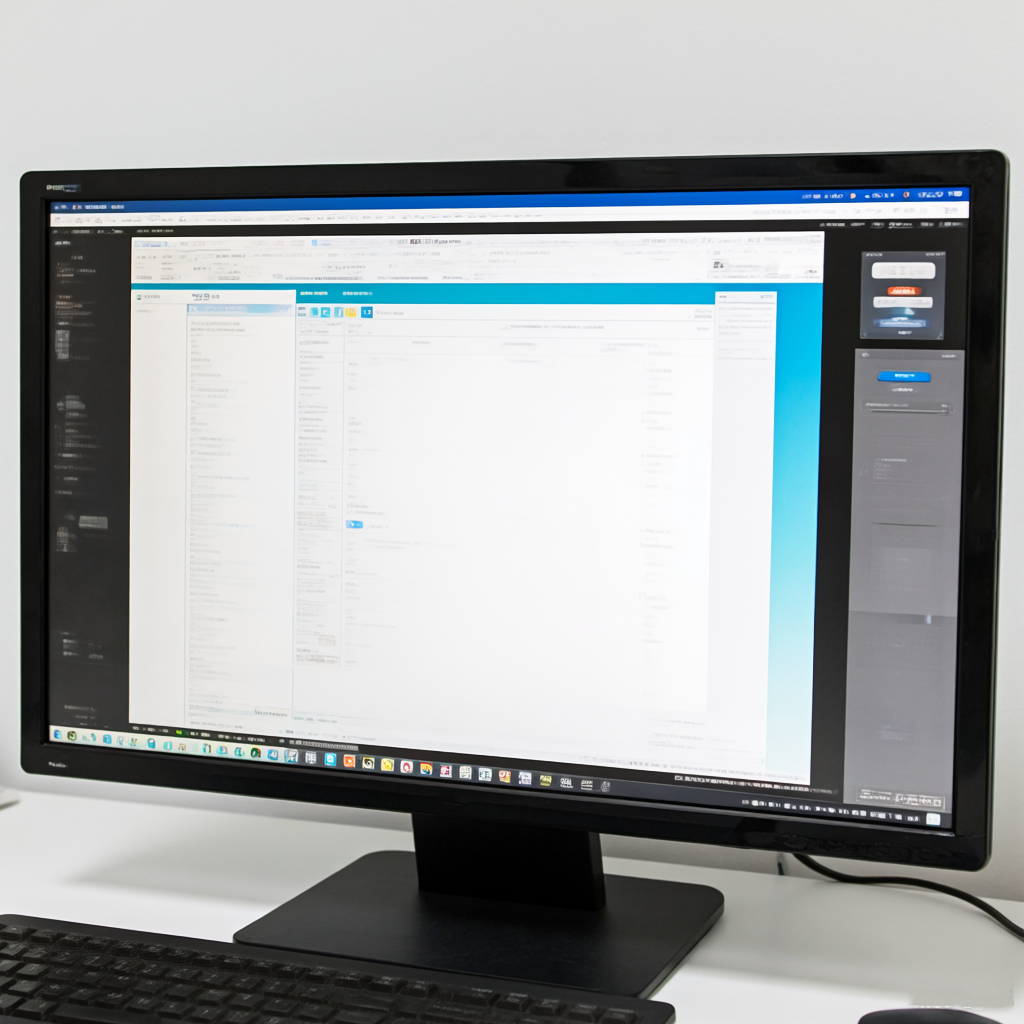
How to Match Monitor Resolution to Screen Size and Usage for the Best Experience
Share
Choosing the right monitor involves more than just picking the biggest screen or the highest resolution. The harmony between resolution, screen size, and usage determines your viewing experience. A mismatch can lead to eye strain, blurry text, or poor gaming performance. This guide demystifies how to align these factors for optimal clarity, productivity, and enjoyment.
1. Understanding Resolution and Screen Size
Resolution refers to the number of pixels (e.g., 1920x1080 or 4K) displayed on a screen, while screen size is the diagonal measurement in inches. The key metric connecting them is pixels per inch (PPI), calculated by dividing the pixel count by the screen’s diagonal size. Higher PPI means sharper images, but balance is crucial:
· A 24-inch 1080p monitor has ~92 PPI, ideal for crisp text.
· A 32-inch 1080p monitor drops to ~70 PPI, making pixels noticeable.
· A 27-inch 1440p monitor offers ~109 PPI, striking a balance for work and play.
· A 32-inch 4K monitor boasts ~140 PPI, perfect for detail-oriented tasks.
Tip: Aim for 90–110 PPI for most uses. Larger screens need higher resolutions to maintain sharpness.
2. Matching Resolution to Usage Scenarios
General Use (Office, Browsing)
· 24-inch 1080p: Affordable and space-efficient, with decent PPI for text clarity.
· 27-inch 1440p: Extra screen real estate for multitasking without scaling UI elements.
Content Creation (Photo/Video Editing)
· 27–32-inch 4K: High PPI ensures precise editing and color accuracy. Look for IPS panels with 100% sRGB coverage.
Gaming
· 1080p (24-inch): Budget-friendly, with high refresh rates (144Hz+) for smooth gameplay.
· 1440p (27-inch): Balances detail and performance; pairs well with mid-tier GPUs.
· 4K (32-inch): Requires a high-end GPU (e.g., RTX 3080/4080) for modern titles. Prioritize HDMI 2.1 or DisplayPort 1.4 support.
Entertainment (Movies, Streaming)
· 32-inch 4K: Immersive for HDR content. Consider OLED panels for deeper blacks.
5. Productivity/Ultrawide
· 34-inch 3440x1440 (21:9): Expansive horizontal space for coding, spreadsheets, or multitasking.
3. Hardware and Compatibility
· GPU Power: Higher resolutions demand more graphics horsepower. For 4K gaming, invest in at least an RTX 3070 or equivalent.
· Scaling Settings: Windows/macOS scaling adjusts UI size. At 4K on a 27-inch screen, 150% scaling keeps text legible.
· Ports Matter: Ensure your GPU supports HDMI 2.1 or DisplayPort 1.4 for 4K/120Hz or ultrawide resolutions.
4. Viewing Distance and Ergonomics
Sitting closer? Prioritize higher PPI.
· 20–30 inches (desk distance): 27-inch 1440p or 32-inch 4K.
· 30+ inches (living room): Lower PPI (e.g., 55-inch 4K TV) works as pixels blend at a distance.
Ergonomic Tip: Position the monitor 20–30 inches away, with the top at eye level to reduce neck strain.
5. Budget vs. Future-Proofing
· Budget Pick: 24-inch 1080p monitors start under $80.
· Mid-Range: 27-inch 1440p (~$150) suits most gamers and professionals.
· Future-Proof: 32-inch 4K monitors (~$220) cater to creators and enthusiasts.
Consider Upgrades: If planning a GPU upgrade, a higher-resolution monitor can grow with your setup.
6. Common Mistakes to Avoid
Ignoring GPU Limits: A 4K monitor with a weak GPU leads to choppy gameplay.
Overlooking Scaling: Tiny text on a 27-inch 4K screen? Enable OS scaling.
Sacrificing Panel Quality: Resolution isn’t everything—prioritize IPS/OLED for better colors.
Forgetting Ergonomics: A poorly positioned monitor strains your eyes and posture.
Conclusion
Matching resolution to screen size and usage optimizes your investment. Gamers should balance resolution with refresh rates, while creators need high PPI and color accuracy. Always check hardware compatibility, prioritize ergonomics, and consider future needs. Whether it’s a compact 24-inch for work or a cinematic 32-inch 4K display, the right choice blends sharpness, performance, and comfort.By understanding these principles, you’ll transform your screen from a mere tool into a gateway to productivity and immersion. Happy monitor hunting!
More Help:
Can Your Monitor Handle Your Device’s Max Resolution and Refresh Rate?
Does Your Monitor Require an Adapter or Drivers?
Does Your Monitor Support Emerging Standards (HDMI 2.1, USB4)?
