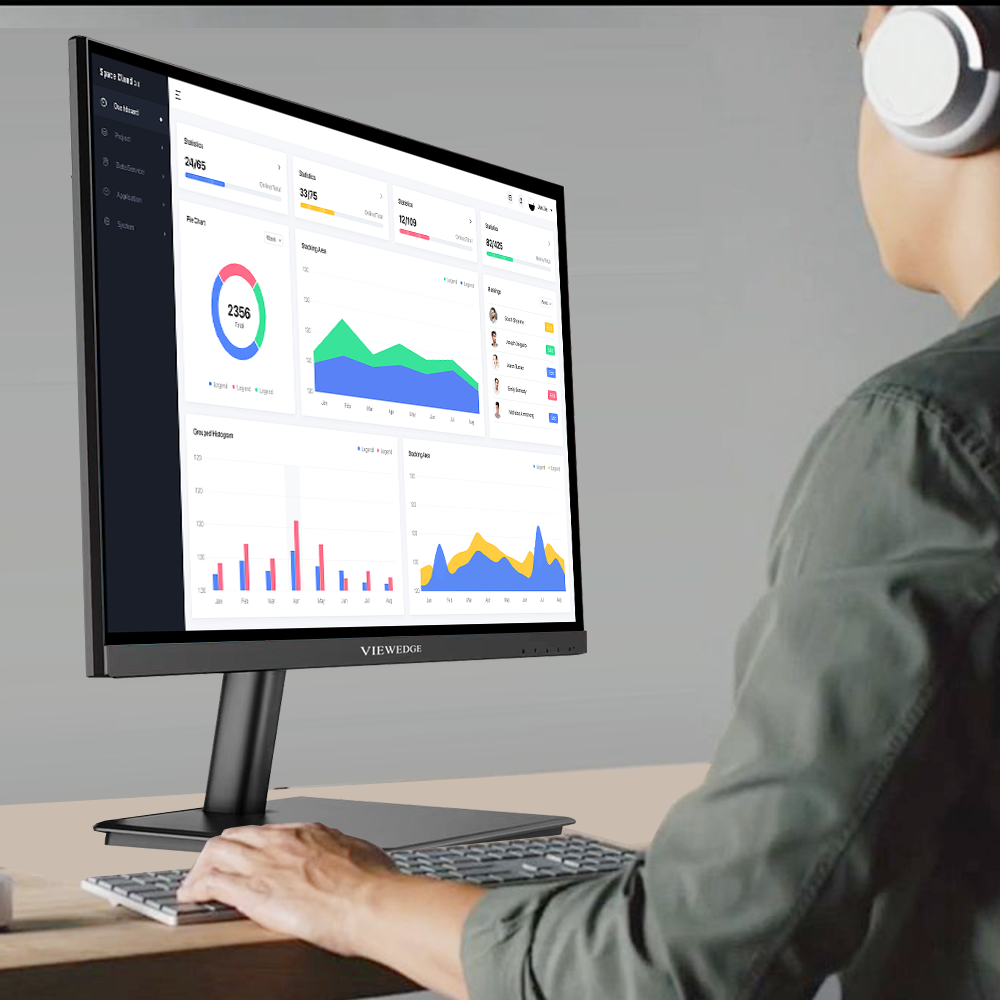
Does Text Sharpness on Your Monitor Cause Eye Strain? What You Need to Know
Share
In an era where screens dominate our daily lives, digital eye strain has become a pervasive issue. Studies suggest that 50-90% of people who work on computers experience symptoms like dry eyes, headaches, and blurred vision. Amidst discussions about screen time and blue light, another factor often flies under the radar: text sharpness. Does the clarity of text on your monitor contribute to eye strain? Let’s dive into the science, myths, and practical tips to optimize your viewing experience.
1. Understanding Text Sharpness and Monitor Displays
Text sharpness refers to how crisp and well-defined characters appear on a screen. It’s influenced by several technical factors:
· Resolution: Higher resolutions (e.g., 4K vs. 1080p) pack more pixels into the same screen size, enhancing detail.
· Pixel Density (PPI): Pixels per inch (PPI) determine sharpness; a 27-inch 4K monitor (163 PPI) offers clearer text than a 27-inch 1080p one (82 PPI).
· Screen Technology: IPS panels often provide better color accuracy and viewing angles than TN panels, indirectly affecting text readability.
· Sharpness Settings: Many monitors allow users to adjust sharpness via onboard controls, which can enhance or distort edges if overused.
For instance, Viewedge’s displays and high-end monitors use high PPI to render text almost as smoothly as printed material, reducing the "jagged" effect (aliasing) common in lower-resolution screens.
2. The Science of Eye Strain
Digital eye strain, or computer vision syndrome, arises from prolonged screen use. Key contributors include:
· Accommodation Fatigue: Eyes constantly adjust focus between screen, keyboard, and surroundings.
· Reduced Blinking: Staring at screens cuts blink rates by 66%, leading to dry eyes.
· Glare and Reflection: Indirect lighting or bright screens force pupils to dilate and constrict repeatedly.
· Poor Ergonomics: Incorrect screen height or distance strains neck and eye muscles.
While these factors are well-documented, the role of text sharpness is less clear. Does blurry text force our eyes to work harder, or can overly sharp text be just as problematic?
3. Text Sharpness and Eye Strain – The Connection
Blurry Text: Low-resolution displays or improper scaling (e.g., using a non-native resolution) create fuzzy text. To compensate, users may squint, lean forward, or increase screen brightness—all of which strain eyes. A 2017 study in Optometry and Vision Science found that participants reported more discomfort reading low-contrast, blurry text compared to sharp counterparts.
Overly Sharp Text: Excessively high sharpness settings can create harsh edges or "halos" around letters, causing visual fatigue. This is akin to reading under bright, direct light where contrast is extreme.
Personal Factors: Individuals with uncorrected vision issues (e.g., astigmatism) or presbyopia (age-related farsightedness) may struggle with text clarity, regardless of screen quality.
The sweet spot lies in balanced sharpness: text should be crisp enough to read effortlessly without appearing artificially exaggerated.
4. Optimizing Your Monitor for Eye Comfort
Calibrate Sharpness Settings: Use your monitor’s built-in sharpness slider cautiously. Test by displaying a page of text—adjust until letters appear defined without glowing edges.
Choose the Right Resolution and Screen Size: A 27-inch monitor with 1440p resolution offers a good balance of PPI and workspace. For smaller screens, 1080p may suffice.
Enable Anti-Aliasing and Font Smoothing: Software like Windows’ ClearType or macOS’s font rendering smooths text edges, improving readability.
Adjust Scaling and Font Size: Avoid tiny fonts. Use OS scaling (e.g., 125–150% on Windows) to enlarge text without losing clarity.
Pro Tip: E-ink displays (like those on e-readers) mimic paper and eliminate backlight glare, but they’re impractical for multitasking. Consider them for prolonged reading sessions.
5. Additional Tips to Reduce Eye Strain
· Follow the 20-20-20 Rule: Every 20 minutes, look at something 20 feet away for 20 seconds.
· Optimize Lighting: Use ambient lighting to match screen brightness. Avoid overhead fluorescents.
· Blue Light Filters: Enable night mode or use blue light glasses to reduce circadian rhythm disruption.
· Screen Position: Position the monitor 20–30 inches away, with the top at or slightly below eye level.
6.Conclusion
Text sharpness plays a nuanced role in eye strain. While blurry text undeniably forces eyes to work overtime, excessively sharp settings can be equally taxing. The key is to find a middle ground where text appears naturally clear, complemented by ergonomic habits and proper screen settings. If symptoms persist, consult an optometrist to rule out underlying vision issues. In our screen-centric world, a few tweaks can transform your monitor from a source of strain to a tool of comfort and productivity.
More Tips:
Is text sharp and images clear at my usual viewing distance?
Does the screen size complement my desk and room?
Can I work/play without excessive scrolling or window management?
