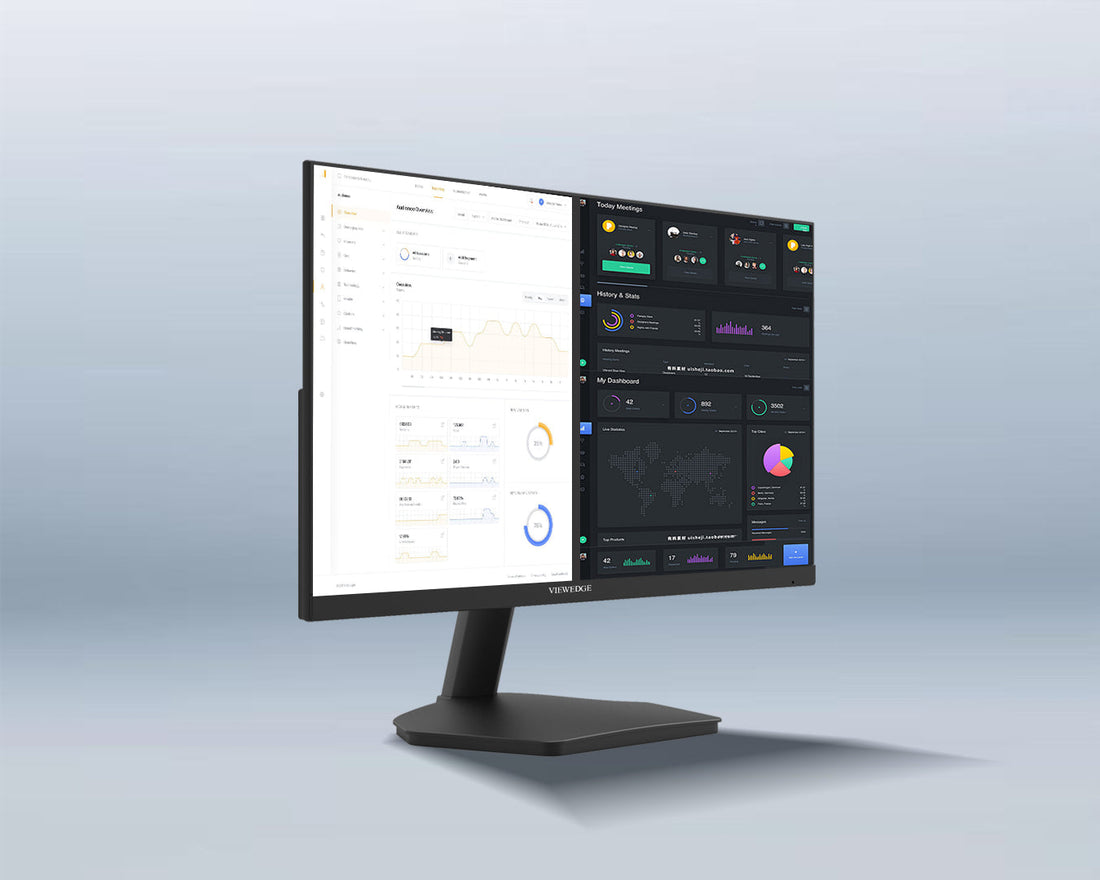
Can You Work and Play Without Excessive Scrolling or Window Management? A Guide to Streamlined Productivity and Immersive Leisure
Share
In today’s digital age, screens are our gateways to productivity, creativity, and entertainment. Yet, the constant juggling of windows, apps, and browser tabs—paired with endless scrolling—can turn even simple tasks into frustrating experiences. Whether you’re drafting a report, coding, streaming a movie, or gaming, the struggle to stay focused amid digital clutter is real. The good news? With the right tools, habits, and hardware, you can minimize distractions and reclaim control of your screen time. Let’s explore how to work smarter and play harder—without drowning in tabs or windows.
1. The Problem: Why Scrolling and Window Management Drain Your Efficiency
Scrolling and window management aren’t inherently bad—they’re essential for multitasking. But when overused, they create friction:
· Cognitive Overload: Switching between apps or hunting for tabs forces your brain to reset, wasting time and energy.
· Distraction Spiral: Endless scrolling (social media, docs, or game menus) derails focus.
· Inefficient Screen Real Estate: Poorly organized windows mean you’re not using your monitor’s full potential.
The key is to optimize your setup so that scrolling and window-switching become intentional, not habitual.
2. Work Smarter: Productivity-Focused Strategies
Choose the Right Monitor Setup
Your monitor is your command center. Here’s how to pick one that reduces clutter:
· Size and Resolution: A 27 inch monitor with 1440p resolution provides ample space to view multiple apps side-by-side.
· Ultrawide Monitors: A 21:9 or 32:9 ultrawide display (e.g., 34-inch curved screens) lets you snap three windows horizontally without overlap.
· Vertical Orientation: Rotate a secondary monitor vertically to read documents or code without scrolling.
Master Window Management Tools
Software can automate the heavy lifting:
· Virtual Desktops (Windows, macOS, Linux): Separate workspaces for different tasks (e.g., one for writing, another for research).
· Tiling Window Managers: Tools like FancyZones (Windows) or Magnet (macOS) let you create custom layouts to snap apps into grids.
· Browser Extensions: Use OneTab to consolidate tabs or Workona to group them by project.
Adopt a “Less Scrolling” Workflow
· Full-Screen Focus: Use full-screen mode for writing or design apps to eliminate distractions.
· Keyboard Shortcuts: Learn shortcuts like Alt+Tab (Windows) or Cmd+~ (macOS) to switch apps faster.
· Search, Don’t Scroll: Press Ctrl+F (or Cmd+F) to find text on a page instantly.
3. Play Harder: Gaming and Media Consumption Without Hassle
Optimize Your Gaming Setup
Gaming demands immersion, not alt-tabbing to Discord or YouTube:
· High Refresh Rate + Resolution: A 240hz monitor with 1440p resolution balances smooth gameplay with crisp visuals.
· Ultrawide for Immersion: Games like Cyberpunk 2077 or Flight Simulator shine on ultrawide displays, reducing the need for peripheral scrolling.
· Gaming-Focused Features: Look for monitors with Picture-by-Picture (PBP) mode to display inputs from a PC and console simultaneously.
Streamline Media Consumption
· HDR and Color Accuracy: A monitor with HDR support makes movies and shows pop without needing a second screen.
· Dedicated Streaming Apps: Use apps like Plex or Kodi to organize media libraries and avoid endless scrolling through folders.
Use Gaming Software to Stay Focused
· Game Mode: Enable this in Windows or macOS to minimize background tasks.
· Overlay Tools: Apps like Discord Overlay or NVIDIA GeForce Experience let you chat or stream without leaving the game.
4. Hardware and Ergonomics: Building a Clutter-Free Workspace
Your physical setup plays a huge role in reducing digital friction:
· Monitor Arms: Free up desk space and adjust screen height to avoid neck strain.
· Ultrawide or Dual Monitors: As mentioned, more screen space = fewer window switches.
· Keyboard/Mouse Shortcuts: Programmable keys can launch apps or trigger macros.
· Standing Desks: Alternate between sitting and standing to stay alert and reduce mindless scrolling.
5. Software Solutions: Automate, Organize, Simplify
· OS Built-Ins:
· Windows Snap Assist: Drag windows to screen edges to auto-resize them.
· macOS Stage Manager: Group apps into focused clusters.
· Third-Party Apps:
· DisplayFusion: Customize multi-monitor taskbars and wallpapers.
· Rainmeter (Windows) or Übersicht (macOS): Build a minimalist desktop with widgets.
· Cloud Workflows: Use Notion or Trello to centralize tasks and reduce app-switching.
6. The Mindset Shift: Intentional Screen Use
Tools alone won’t fix everything—habits matter too:
· Single-Tasking: Dedicate blocks of time to one app or project.
· Declutter Digitally: Close tabs and apps you’re not using.
· Turn Off Notifications: Prevent Slack or email from pulling you out of “the zone.”
7. Conclusion: Yes, You Can—Here’s How
Excessive scrolling and window management aren’t inevitable. By investing in the right monitor (ultrawide or dual setups), leveraging software tools, and adopting intentional workflows, you can create a workspace that fuels productivity and a play space that immerses you in the action. Whether you’re coding, binge-watching, or fragging enemies, the goal is the same: make your screen work for you, not against you. Start small—try one new tool or habit this week—and watch your efficiency (and enjoyment) soar.
More Tip:
Does the screen size complement my desk and room?
Is text sharp and images clear at my usual viewing distance?
